How to Assign Static IP Address
Windows OS
The quickest way to set a static IP address in Windows OS is to start “Command Prompt” and enter the following command:
netsh int ip set address "local area connection" static 10.0.0.101 255.255.255.0 10.0.0.1
This command will set a static IP address to 10.0.0.101 with subnet mask of 255.255.255.0 and default gateway of 10.0.0.1.
Mac OS
Terminal
To quickly change IP address to a static one you can run Mac OS Terminal and run the following command:
networksetup -setmanual WiFiNetwork 10.0.0.101 255.255.255.0 10.0.0.1
This command will set a static IP address on a WiFiNetwork network to 10.0.0.101 with subnet mask of 255.255.255.0 and default gateway of 10.0.0.1.
User Interface
Open main Mac menu and navigate to System Preferences->Network. Click on TCP/IP tab.
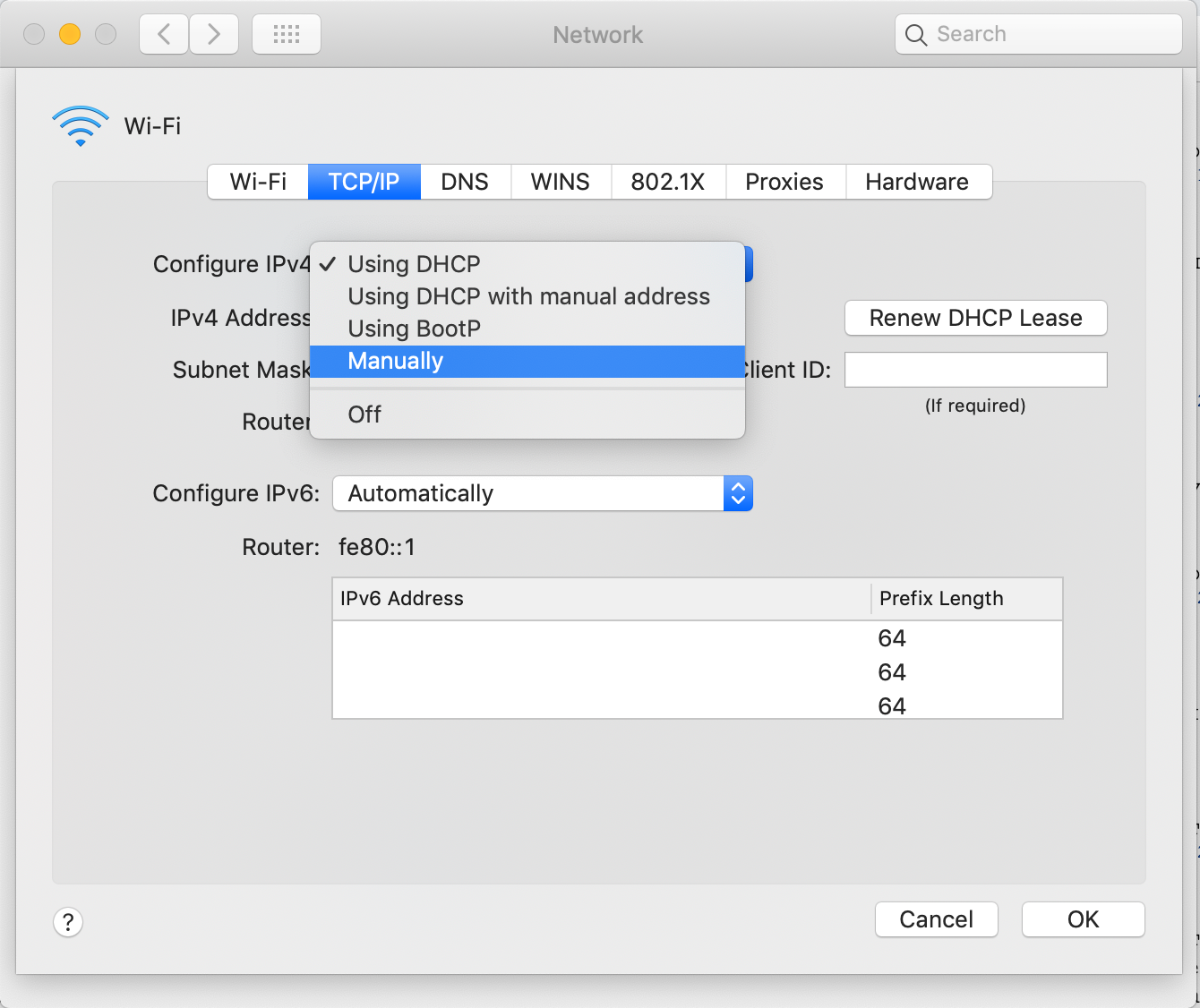
Select “Manually” from “Configure IPv4”. “IPv4 Address”, “Subnet Mask” and “Router” fiedds will become editable. Enter the static IP address and subnet mask you want to use and click “OK”.
iOS
To set a static IP address on iOS device navigate to Settings->Wi-Fi and tap on a currently connected network. Tap on “Configure IP” and select “Manual”. After that change IP address field to a static IP address you want your device to have.
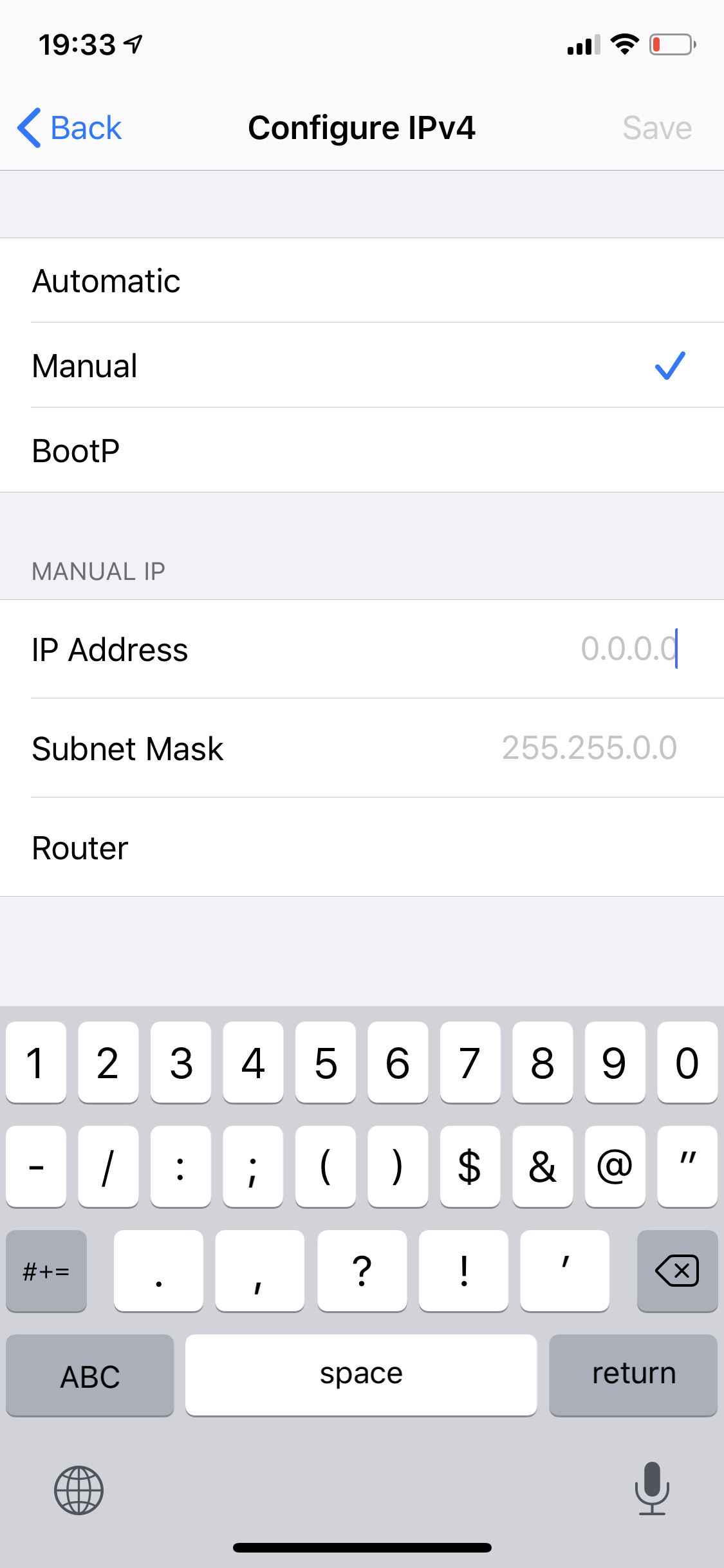
Articles
- 10.0.0.0.1 Info
- Recover and Protect Router Password
- Access and Configure Default Gateway
- Find a device IP address
- Port Forwarding Setup
- Windows Network Tools
- Router Password Configuration
- Mac OS network tools
- Static address assignment
- How to assign a static IP address